We required to install Endpoint Protection Point role
only if we manage the clients using System Center Endpoint Protection.
Endpoint Protection in System Center 2012 Configuration
Manager allows you to manage antimalware policies and Windows Firewall security
for client computers in your Configuration Manager hierarchy.
Before installing Endpoint Protection point, it is Important
to remember that we must be licensed to use Endpoint Protection to manage
clients in Configuration Manager hierarchy.
When we install an Endpoint Protection point, an Endpoint
Protection client is installed on the server hosting the Endpoint Protection
point. We need only single instance of Endpoint Protection site system role in
the hierarchy.
Requirements for Endpoint Protection
Point:
Windows Features:
|
·
None
|
Windows Roles:
|
·
WSUS (If SUP is not
in place)
|
Configuration:
|
·
SUP Configuration
·
Client Settings configuration
·
Antimalware
Configuration
|
Installing Endpoint Protection Point:
Open the SCCM console, Navigate to Administration / Site Configuration / Servers and Site System Roles. Right
click on Servers and Site System Roles then click on Create Site System Server;
Enter the server name on Select a
server to use as a s site system, then pick the site code from the dropdown
menu. Select Use the site server’s computer account to install this site system under Site System Installation Account then click next;
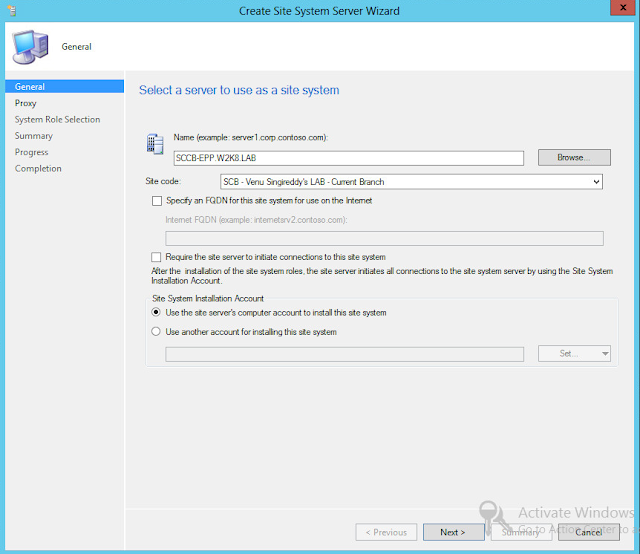
Click next On Specify Internet proxy server window;
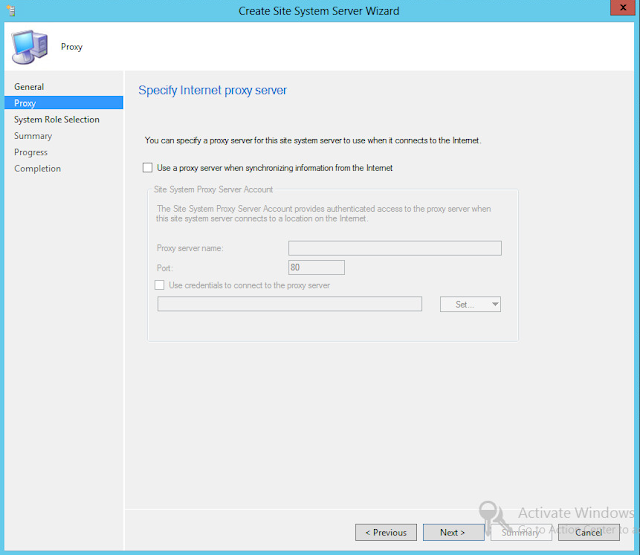
On the Site System Role tab, select Endpoint Protection Point;
When Endpoint Protection point site role is selected, you
will receive an information pop-up window advising configure the updates and
antimalware policies. Click OK on the message and click next;
Accept Endpoint
Protection license terms then click Next;
Choose your options carefully on Microsoft Active Protection Service (MAPS) membership types.
For the lab I have selected to not to Select Do not join MAPS,
click next;
On the Summary tab, review your settings and click next;
Wait for the
setup to complete and click Close
SUP Configuration:
After the installation, you must add Endpoint Protection
definition files in your Software Update Point.
Open the SCCM console, navigate to Administration / Site Configuration / Servers and Site System Roles.
Click the Configure Site Components button
and select Software Update Point;
This will open Software
Update Point Component Properties;
On the properties go to Product tabs, check Forefront
Endpoint Protection 2010 and click Ok
Configure the client settings for EPP:
Open Configuration Manager console then go to
Administration Then Client Settings. Right click on Client Settings, then
select Create Custom Client Device
Settings;
In the Create Custom Client Device Settings dialog box,
provide a name and a description for the group of settings, and then select
Endpoint Protection;
Configure the Endpoint Protection client settings as
required;
Click OK to close the Create Custom Client Device
Settings dialogue box. The new client settings are displayed in the Client
Settings node of the Administration workspace.Right click on SCEP – Client Settings then select deploy;
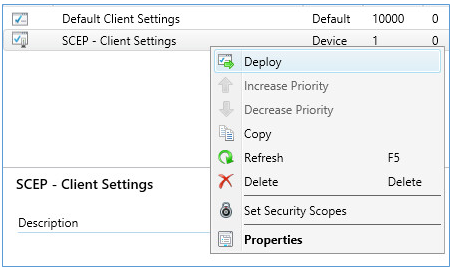
In the Select Collection dialogue box, choose the target
device collection then click OK to deploy the client settings.
Now we need to create antimalware policy to the
collection so to protect the client devices from malware and other threats.
These antimalware policies include information about the
scan schedule, the types of files and folders to scan, and the actions to take
when malware is detected. When you enable Endpoint Protection, a default
antimalware policy is applied to client computers.
To create a new antimalware policy Open Configuration
Manager console, then go to \Assets and Compliance\Overview\Endpoint
Protection\Antimalware Policies;
Give a desired name and select appropriate tabs to configure the custom settings as required then click OK;
Right click on the new custom antimalware policy (Workstation Policy) then
select Deploy;
In the Select Collection dialogue box, choose the target
device collection then click OK to deploy the custom antimalware policies.
Thats it!!. We have successfully configured all the relevant components to use System Center Endpoint Protection to manage client devices.
Click here
for complete SCCM 1511 Current Branch setup step by step guide.
Click here
for complete SCCM 1511 Current Branch step by step guide, step by step migration
guide, step by step monitoring and health check guide and step by step SCCM
Current Branch servicing guide.
















No comments:
Post a Comment